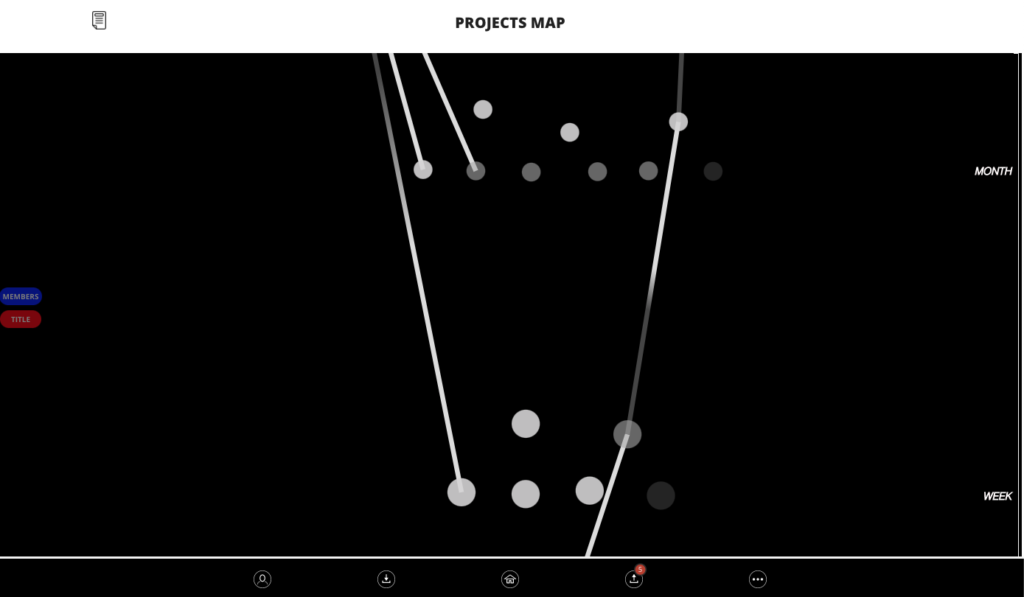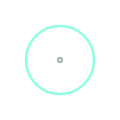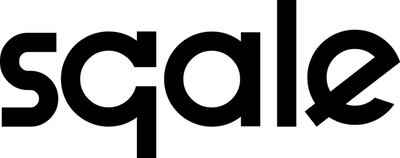- Sharing
- with users
- with non-users (three ways: homescreen, open, limited))
- social share option (and Golden Ticket power usecase)
- Converting Money
- Accepting & Opening
- Valuing (Rating or showing Intent)
- Thanking
- generic Thanks
- thanking within context of a Project
- Supporting Content-Creators
- Checking Outgoing & Revoking
- pending Offers to users
- pending Shares to non-users (both open and limited)
- View Graphs
- View Distribution Graph
- View Thanks/SQ Circle
- View Project Map
Sharing with Users Already on Sqale
Opening up a card, hitting Share, choosing from a list of people (order by most recently you’ve interacted with them), and then choosing an amount to share (delimited by content-creator). They will be notified.
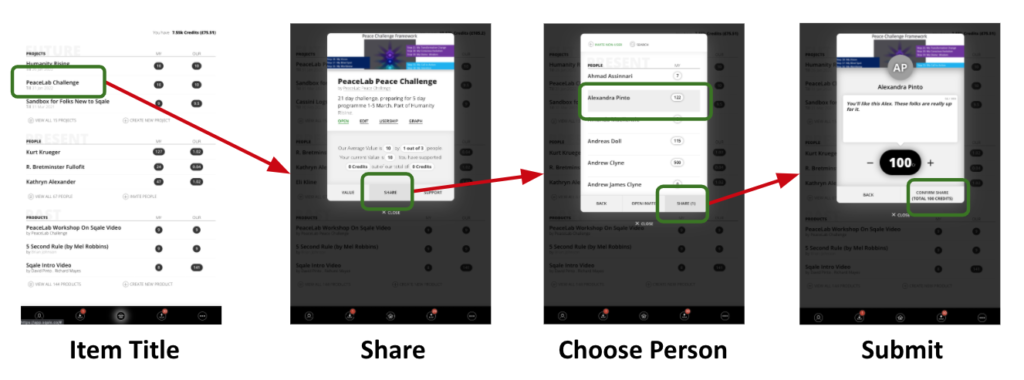
Sharing with Non-users
Hit Invite New People (on homescreen), choose an item to share, and copy & paste the provided link. The amount of credits using this super-fast method is set by the content-creator.
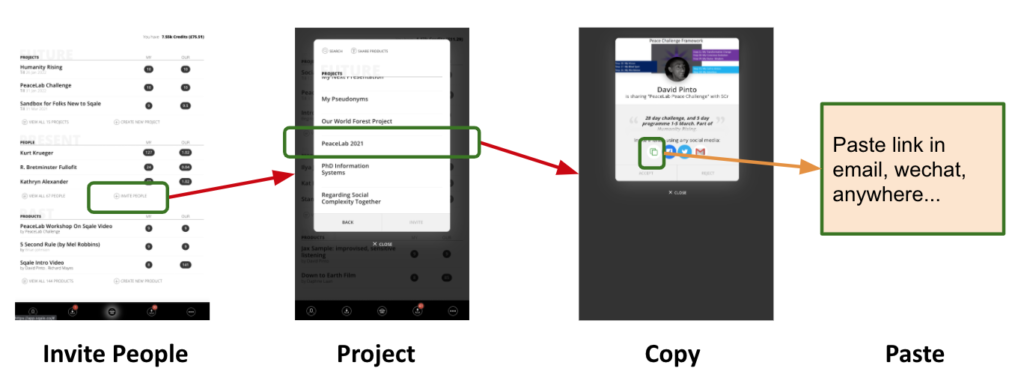
You can also share with non-users through the content itself, by opening up the product or project card and hitting Share, then Sharing with New People, and copying/pasting provided link. Again, the amount of credits is set by the content-creator.
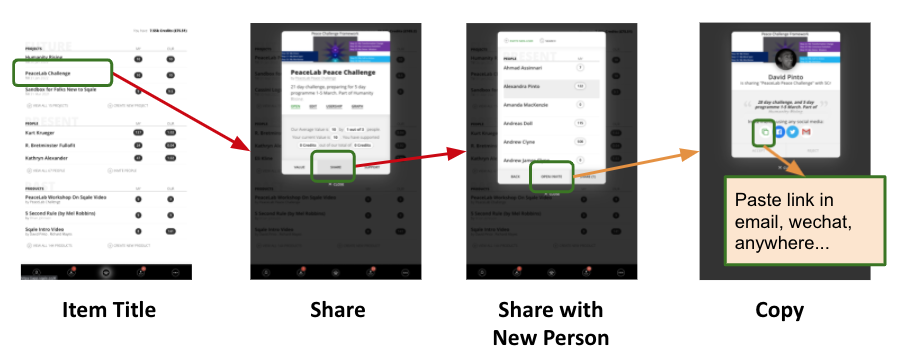
And you can also provide a Limited Share (on third card above) which allows you to determine the number of offers and the amount of credits (delimited by the range set by the content-creator). More control, longer sequence.
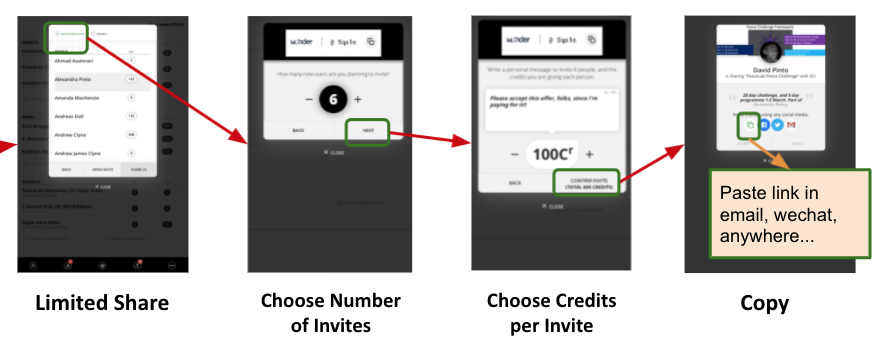
In addition, the content-creator may have enabled Social Sharing. Instead of a personal sharing link which means the content is being shared by you (and thus whoever accepts will appear on your social graph), you can ‘socially share’. This means that when a link is tapped, a random user who has this content (and has an Open/Limited share pending) will be chosen to share the content. This is a way to distribute the costs of sharing amoungst people who own a card. (It also sets up the power usecase, Golden Ticket.)
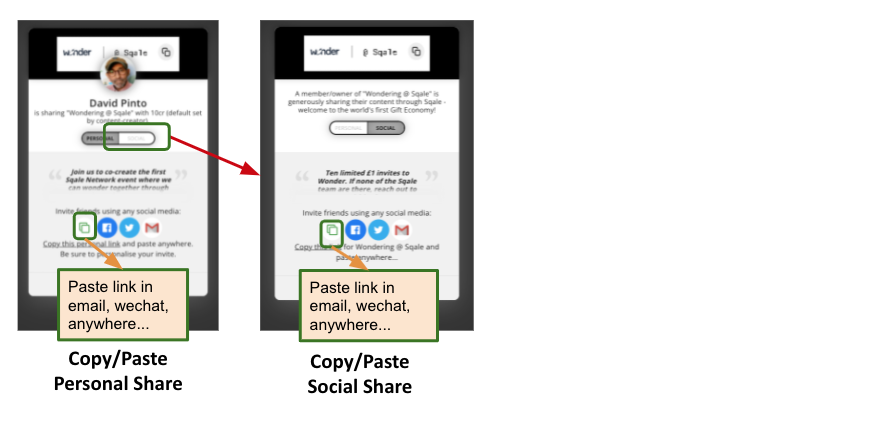
Converting Money to Credits
To help content go viral, you will have to add your own money at some point. Go to balance (top right), choose an amount and hit Buy Credits and this will take you to the Paypal portal.
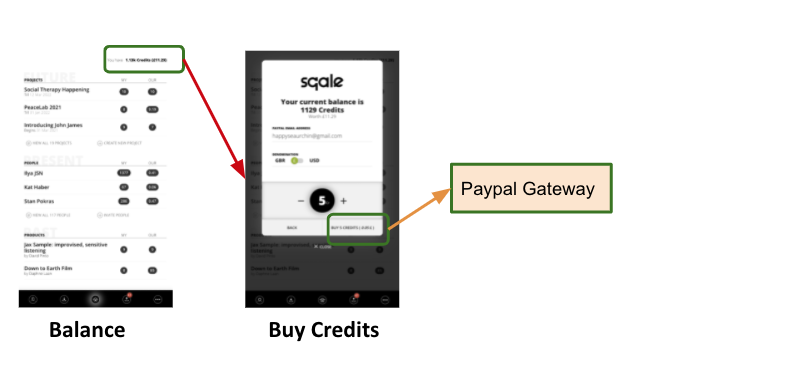
Accepting & Opening
The Incoming page (to the left of the home button in the bottom menu) shows a list of tabs: Offers, Support, Thanks, Other. The items offers to you are listed in the Offers tab. Tapping on an item brings up the Accept/Reject options. Once Accepted, hit Open to view the content. Notice you accept the credits with the share before you view the content. This is the gift economic.
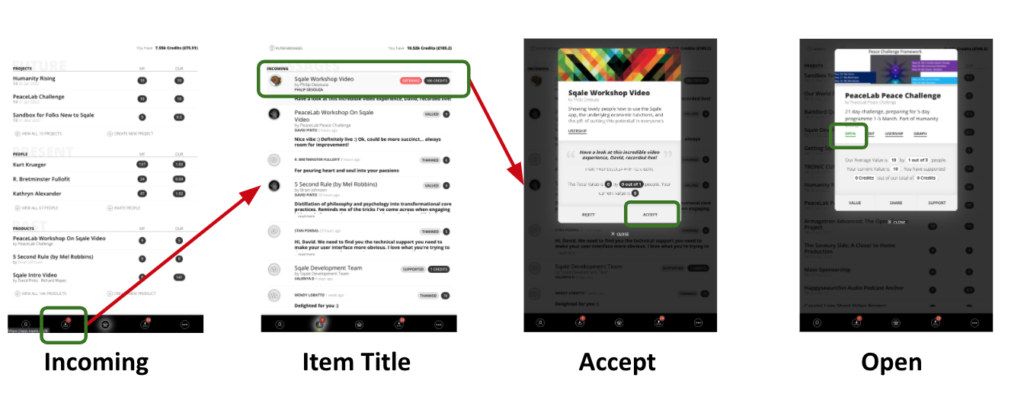
Valuing (Rating or Intent)
After viewing content, bring up a card and hit Rate (product) or Intent (project), choose a value (1-10) and optionally comment. You will find it very useful to see if things you’ve shared are valued by others, as well as collate observations and intentions on a joint project.
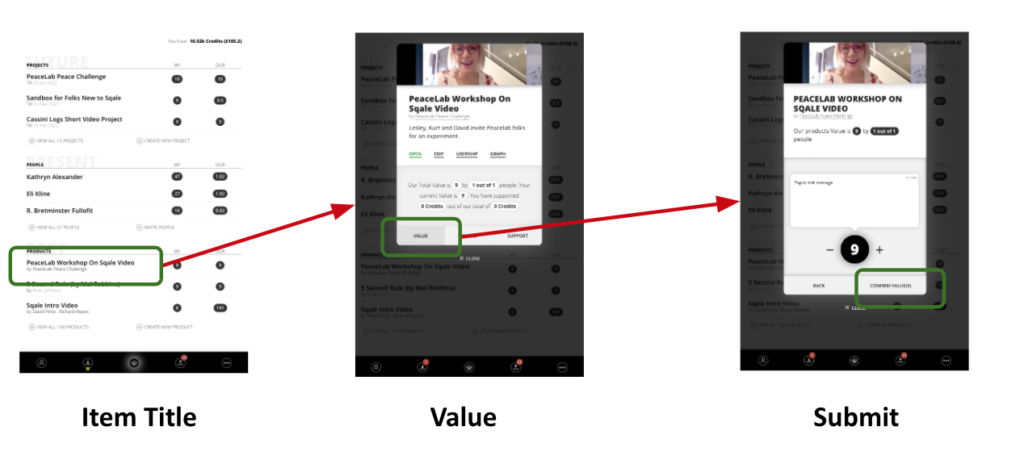
Thanking
Generic thanks can be done any time by tapping on a user card and hitting Thank.

Within context of a Project, thanks has more meaning. At some point you may have to Filter by Project, but if you are already looking at a project, your Thanks will be automatically tailored to that project.
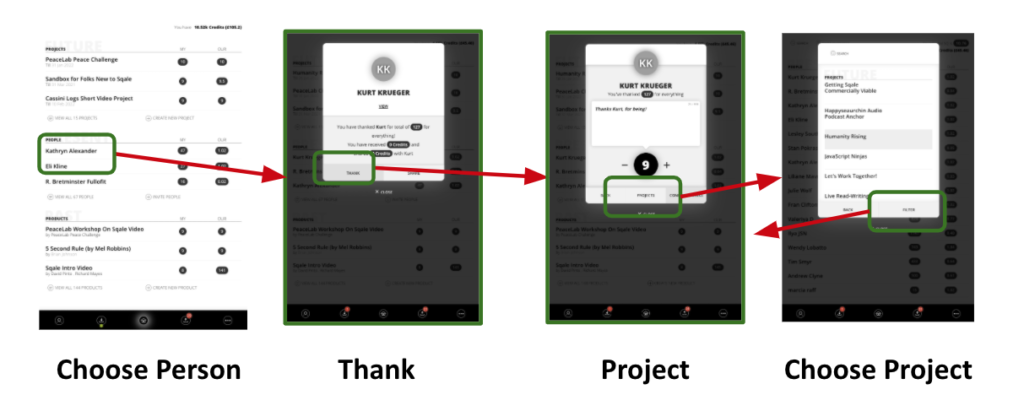
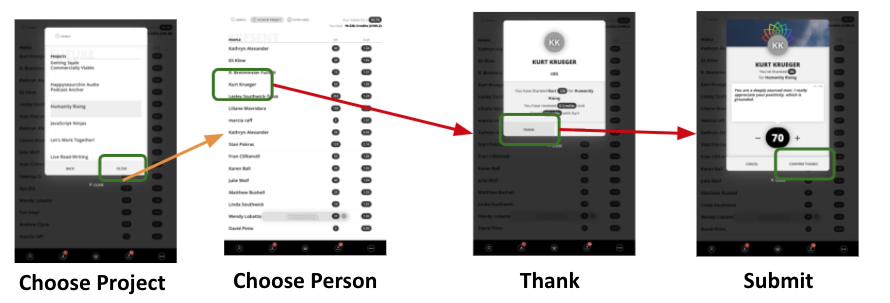
Supporting Content-Creators
Sometimes the Support button appears on the card menu. Tapping on Support enables you to crowd-fund Credits to the content-creators of the content.
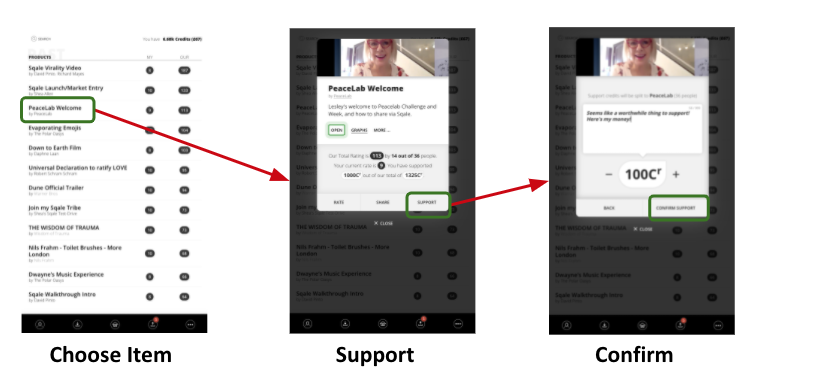
An additional function, Lock, may be enabled by the content-creator. If this is enabled, it means that all Credits will go to the content-creators. In effect, even Sharing becomes an act of Support to the content-creators.
Checking Outgoing & Revoking
Tapping on Outgoing (to the right of the Home button in the lower menu bar), will bring up tabs: Offering, Sharing. Offering lists the number of Offers pending to Sqale users, while Sharing shows pending shares (open and limited) to non-users. Tapping on an item brings up the card where you can Revoke, where the offer is removed or the shared link is inoperable and the credits which were dedicated to these shares are returned to your balance.
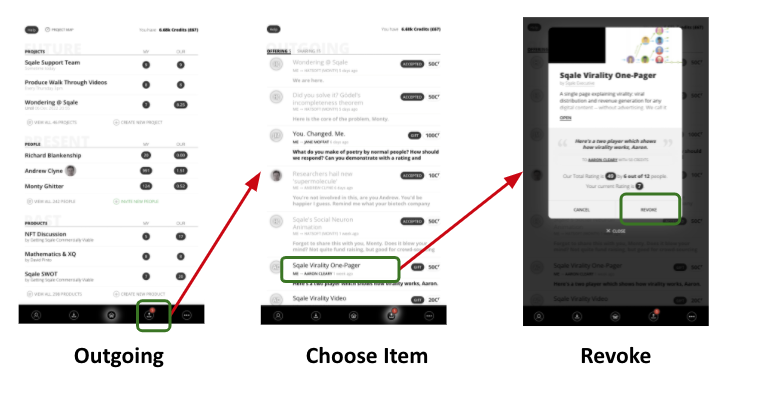
Note that Limited Sharing sets aside the total amount of credits offered at the outset; no more will come out of your balance. However, every time someone clicks on the quick share link and accepts/registers, the share is replenished with credits from your balance. So, don’t leave this quick invite in a high-footfall public space. Use Social Share instead, to ensure that the cost of sharing is distributed to all members of the content.
Viewing Graphs
Currently, Sqale is fully transparent. There are three main graphs. The Distribution Graph shows the pattern of sharing, and you can view who has shared, how many credits have been shared, and comments.
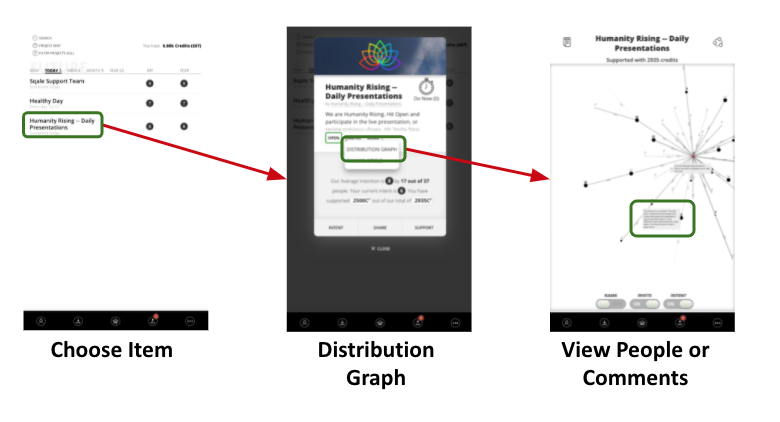
The Thanks/SQ Circle shows the social average of people’s thanking within a project (not products). The size of the slice indicates the share they may receive.
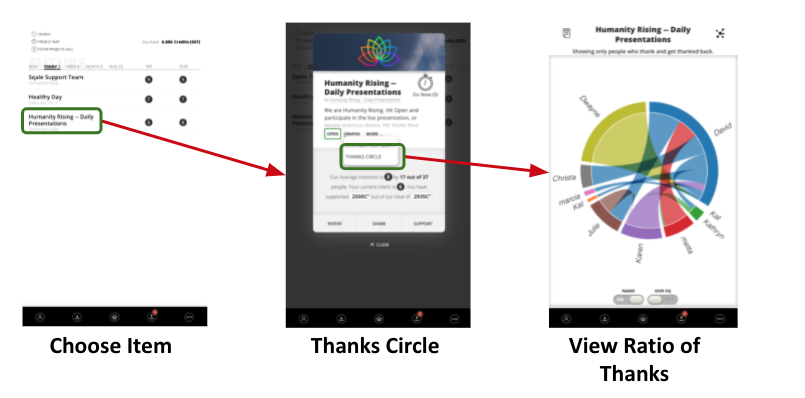
The Project Map can be accessed from a pill at the top of the Home Screen. This shows how projects are related in time, enabling users to self-organise. Only content-creators can arrange their content in relation to other content.